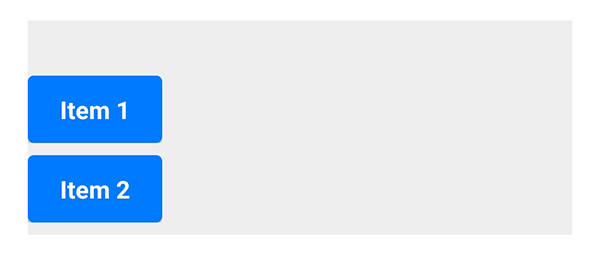Vertical
On this page, we focus on one of the basic components of Spheroid UI Engine, a Vertical. You can find a quickstart with all source code you need to try the examples here.
As well as a Horizontal, a Vertical serves to organize nested elements, the elements of one kind (buttons, images, etc.) as well as elements of different kinds (an image and a text, and so on).
Every element nested inside a Vertical must be wrapped in a Container.
Below, you will find the examples of using the Vertical class. The images corresponding to each example illustrate how the vertical will look on the mobile device when using different settings.
Default settings
This is how the buttons nested inside a vertical will look with the default settings:
Vertical {
Container {
Button(text = "Item 1")
}
Container {
Button(text = "Item 2")
}
Container {
Button(text = "Item 3")
}
}
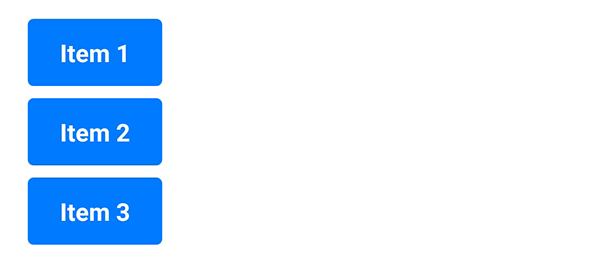
Visibility
A vertical is visible by default.
However, there are cases when you need to turn the visibility on and off.
You do this by setting the isVisible property value true or false. If you set false,
all elements nested inside a vertical will become invisible too.
Spacing
If you need to change the distance between the elements nested inside a vertical,
set the value of a spacing property:
Vertical(spacing = 2dp) {
Container {
Button(text = "Item 1")
}
Container {
Button(text = "Item 2")
}
Container {
Button(text = "Item 3")
}
}
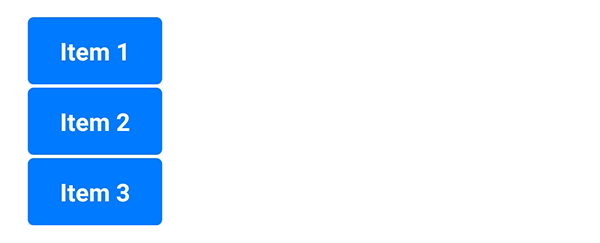
Horizontal and vertical alignment
Sometimes, you need to change the relative position of a vertical to the external container. You have a set of properties to do this. Note that by default the container is transparent, so we have used a Color class instance in the examples.
The horizontalAlign property sets the horizontal alignment of the vertical
to left, right or center:
Container(backgroundColor = Color(rgb = 0xEEEEEE)) {
Vertical(horizontalAlign = "center") {
Container {
Button(text = "Item 1")
}
Container {
Button(text = "Item 2")
}
}
}
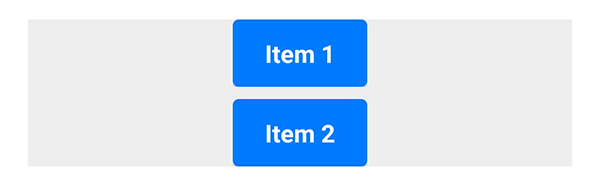
The left and right properties allow you to place the vertical
at an exact distance from the left or the right border of the external container:
Container(backgroundColor = Color(rgb = 0xEEEEEE)) {
Vertical(left = 12dp) {
Container {
Button(text = "Item 1")
}
Container {
Button(text = "Item 2")
}
}
}
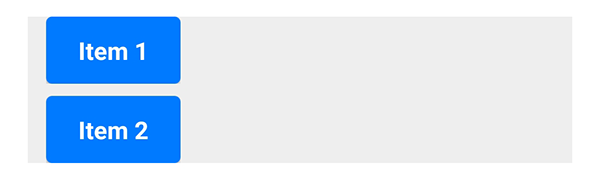
The verticalAlign property sets the vertical alignment of the vertical
to top, bottom or center:
Container(backgroundColor = Color(rgb = 0xEEEEEE), height = 150dp) {
Vertical(verticalAlign = "center") {
Container {
Button(text = "Item 1")
}
Container {
Button(text = "Item 2")
}
}
}
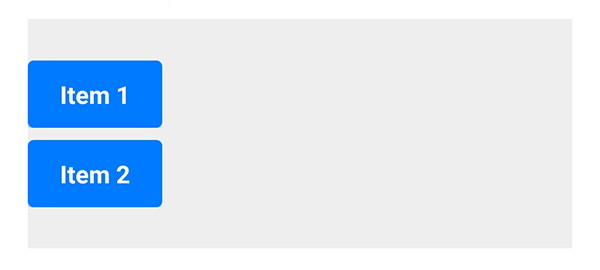
Using the top and bottom properties, you can customize
the distance between the vertical and the top or the bottom border of the external container:
Container(backgroundColor = Color(rgb = 0xEEEEEE), height = 140dp) {
Vertical(bottom = 8dp) {
Container {
Button(text = "Item 1")
}
Container {
Button(text = "Item 2")
}
}
}