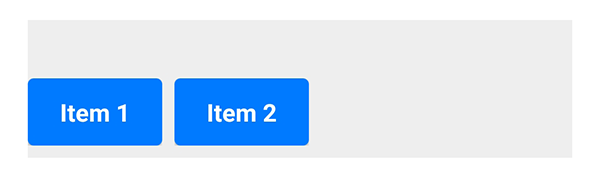Horizontal
On this page, we focus on one of the basic components of Spheroid UI Engine, a Horizontal. You can find a quickstart with all source code you need to try the examples here.
As well as a Vertical, a Horizontal serves to organize nested elements, the elements of one kind (buttons, images, etc.) as well as elements of different kinds (an image and a text, and so on).
Every element nested inside a Horizontal must be wrapped in a Container.
Below, you will find the examples of using the Horizontal class. The images corresponding to each example illustrate how the horizontal will look on the mobile device when using different settings.
Default settings
This is how the buttons nested inside a horizontal will look with the default settings:
Horizontal {
Container {
Button(text = "Item 1")
}
Container {
Button(text = "Item 2")
}
Container {
Button(text = "Item 3")
}
}

Visibility
A horizontal is visible by default.
However, there are cases when you need to turn the visibility on and off.
You do this by setting the isVisible property value true or false. If you set false,
all elements nested inside a horizontal will become invisible too.
Spacing
If you need to change the distance between the elements nested inside a horizontal,
set the value of a spacing property:
Horizontal(spacing = 2dp) {
Container {
Button(text = "Item 1")
}
Container {
Button(text = "Item 2")
}
Container {
Button(text = "Item 3")
}
}

Horizontal and vertical alignment
Sometimes, you need to change the relative position of a horizontal to the external container. You have a set of properties to do this. Note that by default the container is transparent, so we have used a Color class instance in the examples.
The horizontalAlign property sets the horizontal alignment of the horizontal
to left, right or center:
Container(backgroundColor = Color(rgb = 0xEEEEEE)) {
Horizontal(horizontalAlign = "center") {
Container {
Button(text = "Item 1")
}
Container {
Button(text = "Item 2")
}
}
}

The left and right properties allow you to place the horizontal
at an exact distance from the left or the right border of the external container:
Container(backgroundColor = Color(rgb = 0xEEEEEE)) {
Horizontal(left = 12dp) {
Container {
Button(text = "Item 1")
}
Container {
Button(text = "Item 2")
}
}
}

The verticalAlign property sets the vertical alignment of the horizontal
to top, bottom or center:
Container(backgroundColor = Color(rgb = 0xEEEEEE), height = 90dp) {
Horizontal(verticalAlign = "center") {
Container {
Button(text = "Item 1")
}
Container {
Button(text = "Item 2")
}
}
}
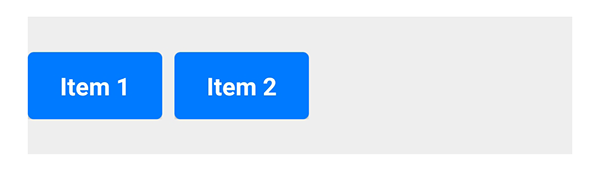
Using the top and bottom properties, you can customize
the distance between the horizontal and the top or the bottom border of the external container:
Container(backgroundColor = Color(rgb = 0xEEEEEE), height = 90dp) {
Horizontal(bottom = 8dp) {
Container {
Button(text = "Item 1")
}
Container {
Button(text = "Item 2")
}
}
}