Page
Introducing the Spheroid UI Engine, we need to focus on one of its two major components, a Page.
Along with MainMenu, Page is a class you need to use in your app to build any UI. Unlike MainMenu, which you use in order to build UI atop of AR, you use Page to organize different UI-elements, like containers, buttons, icons, texts, etc. in non-AR space.
You can find a quickstart with all source code you need to try the examples here.
Basics
In many cases, you will want to give a page a title. Use the title property to do this.
If you want to change the background color, use the backgroundColor property.
Moreover, you can change the navigation bar (the bar at the top of the page) color and
the title color with the navigationBarBackgroundColor and
navigationBarForegroundColor, respectively.
fun coloredPagePage() =
Page(
title = "Colored Page",
backgroundColor = Color(rgb = 0xFFFF00),
navigationBarBackgroundColor = Color(rgb = 0x00FFFF),
navigationBarForegroundColor = Color(rgb = 0xFF00FF)
) { page ->
Button(text = "Go Back", top = 18dp, left = 18dp).onClick {
page.back()
}
Button(text = "Go Back Two Times", width = 170dp, top = 70dp, left = 18dp).onClick {
page.back(2)
}
}
| Standard coloring scheme | Custom coloring scheme |
|---|---|
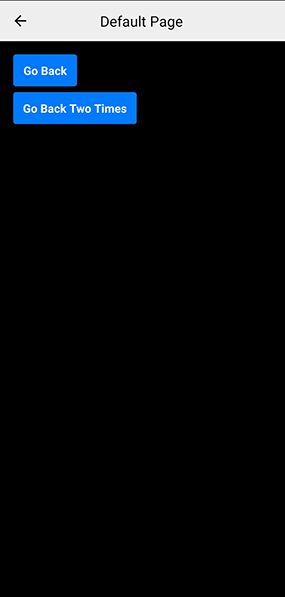 |
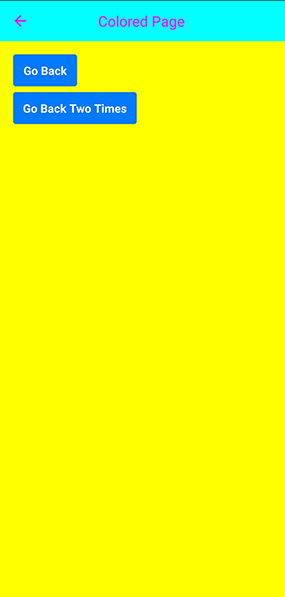 |
Navigation
As a UI component, the page has its unique features.
One of them is the ability to open the page using the navigate() function,
and the other is to step out of page using the back() function.
When the user is browsing through the pages, the navigation stack is created,
which means the navigation history is being saved.
This is why you can make not only one, but two or more steps back.
Just specify the quantity in the back() function arguments.
fun defaultPagePage() =
Page(title = "Default Page") { page ->
Button(text = "Go Back", top = 18dp, left = 18dp).onClick {
page.back()
}
Button(text = "Go Back Two Times", width = 170dp, top = 70dp, left = 18dp).onClick {
page.back(2)
}
}
Calling defaultPagePage().navigate() upon clicking a text,
which will result in creating a page and opening it:
Container(height = 44dp) {
Text(text = "Default Page", textColor = buttonColor, left = leftPadding, verticalAlign = "center")
}.onClick {
defaultPagePage().navigate()
}