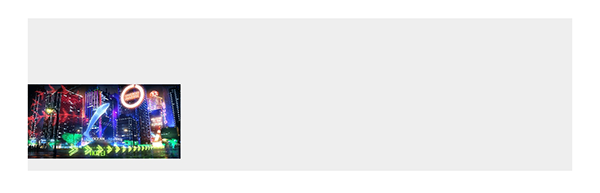Image
On this page, we focus on one of the components of Spheroid UI Engine, an Image. You can find a quickstart with all source code you need to try the examples here.
Using Image class allows you to build in images into the pages of your app.
When creating an instance of Image class,
you need to set the source property with the path to the image inside an app using the
Source class.
Below, you will find the examples of using Image class. The images corresponding to each example illustrate how the image will look on the mobile device.
Default settings
By default, an image occupies the greatest possible area on the screen, not changing its proportions:
Image(source = Source("/assets/image.png"))

Visibility
An image is visible by default. However, there are
cases when you need to turn the visibility on and off. You do this by setting the isVisible
property value true or false.
Width and height
You can set the width and the height of an image with the width and height properties:
Image(source = Source("/assets/image.png"), width = 100dp, height = 50dp)

onClick event handler
With the onClick event handler, you have the means to execute a script
when the image is tapped. In an example, we just want to print a log message:
Image(source = Source("/assets/image.png"), width = 100dp).onClick {
println("You tapped an image!")
}

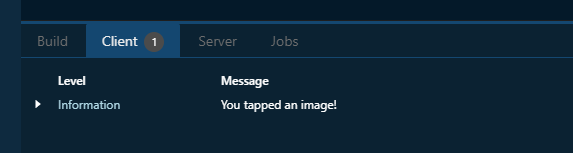
Horizontal and vertical alignment
Often, you need to change the relative position of an image to the external container. You have a set of properties to do this. Note that by default the container is transparent, so we have used a Color class instance in the examples.
The horizontalAlign property sets the horizontal alignment of the image
to left, right or center:
Container(backgroundColor = Color(rgb = 0xEEEEEE)) {
Image(source = Source("/assets/image.png"), width = 100dp, horizontalAlign = "center")
}

The left and right properties allow you to place the image
at an exact distance from the left or the right border of the external container:
Container(backgroundColor = Color(rgb = 0xEEEEEE)) {
Image(source = Source("/assets/image.png"), width = 100dp, left = 12dp)
}

The verticalAlign property sets the vertical alignment of the image
to top, bottom or center:
Container(backgroundColor = Color(rgb = 0xEEEEEE), height = 100dp) {
Image(source = Source("/assets/image.png"), width = 100dp, verticalAlign = "center")
}
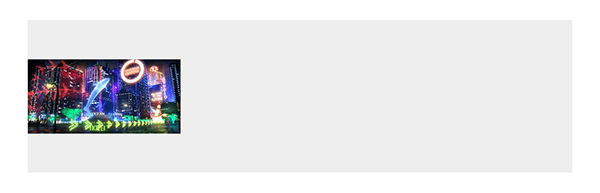
Using the top and bottom properties, you can customize
the distance between the image and the top or the bottom border of the external container:
Container(backgroundColor = Color(rgb = 0xEEEEEE), height = 100dp) {
Image(source = Source("/assets/image.png"), width = 100dp, bottom = 8dp)
}